General
Settings > Integrations > Facebook:
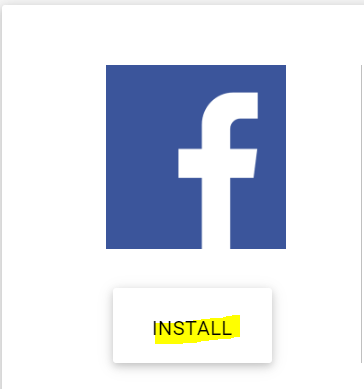
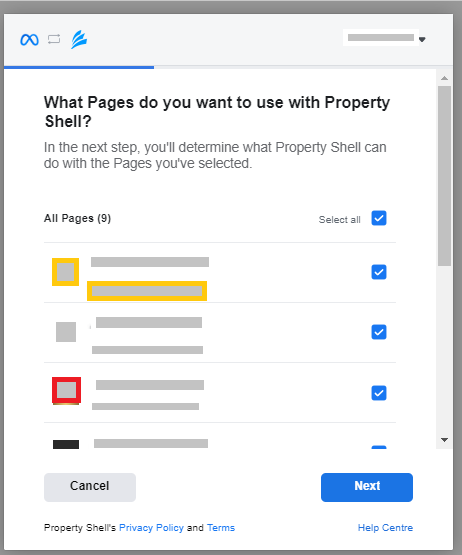
Once that's all set up, it should take you back to Property Shell where you'll see the below and your connected Facebook Account:
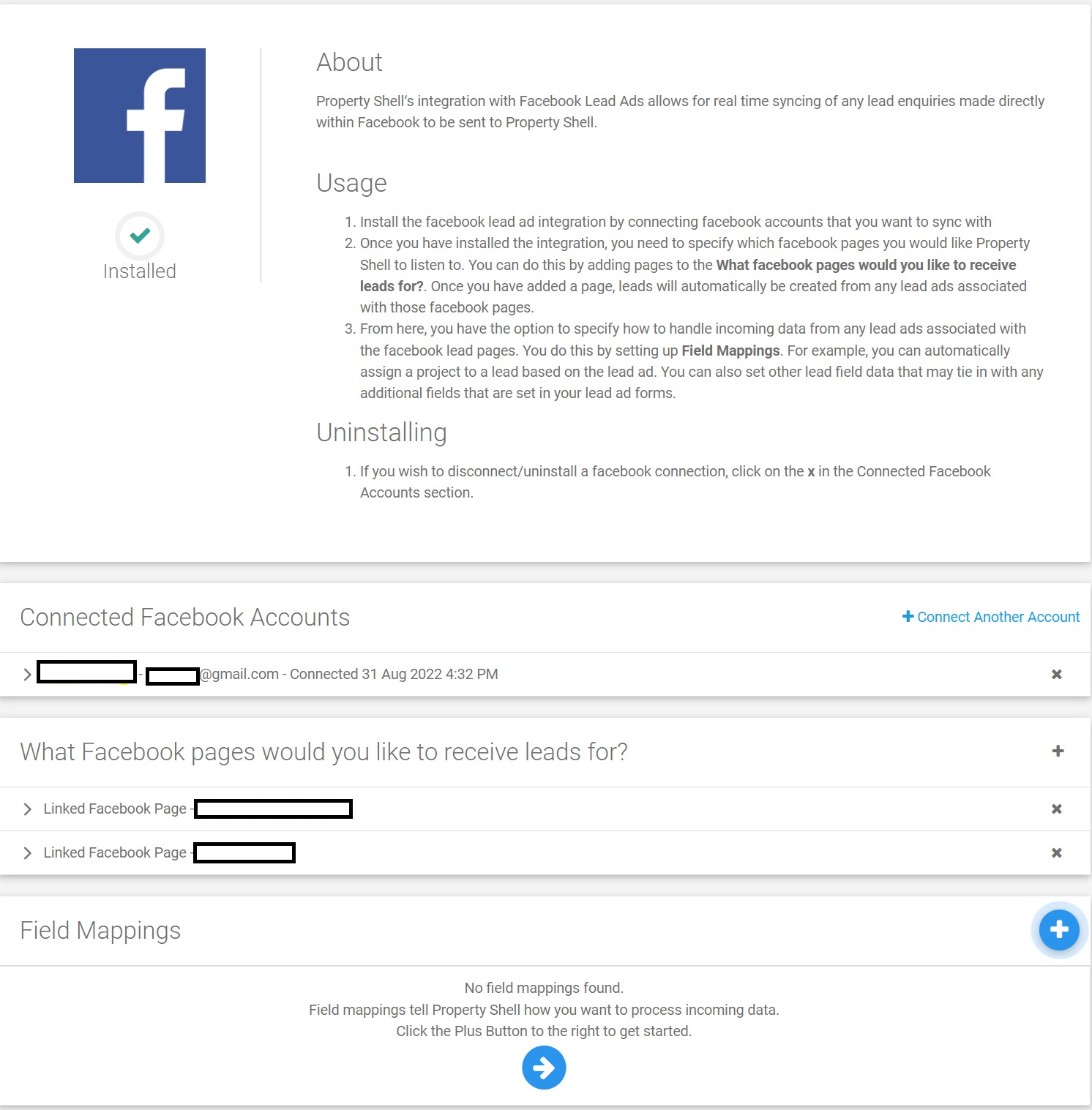

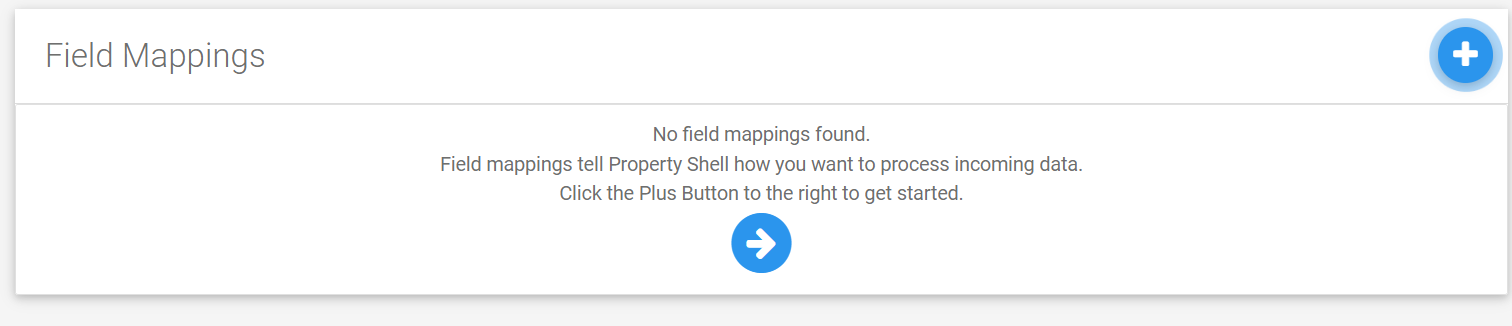
Troubleshooting
Connection Issues
- Remove all of your existing connections. This will delete all webhooks and associated pages, and all connections.
- When linking a new account, you just need to click ‘Edit Settings’ which will then pull up a list of pages you can choose to connect to Property Shell. The page you want to link must be ticked here in order for Step 6 to work.


- Once the Facebook page has been connected to Property Shell, we need to also ensure Property Shell has permission to access Facebook leads.
- Go to Facebook Meta Business Settings > Integrations > Leads Access
- Select the Facebook Page and toggle to the CRM tab.
- Ensure Property Shell is listed under the Apps. If not, click ‘Assign CRMs’ and add Property Shell.*
Note – if Property Shell is not showing up here, refer to Step 1.

Field Mappings and Validation Rules on Fields
One possible reason as to why leads may not be saving (provided all connection settings are working) and have been refreshed is because you may have invalid field mappings causing validation errors.
For example, if you have a field mapping stating Always Set Buyer Type To "Investor Looking For A One Bedroom Apartment" - and the character limit length on Buyer Type is only 10 characters, this will not be able to save your lead record.
If you believe this to be the case please, your account manager can check our logs to see if leads are attempting to be saved.
If the above has not resolved the issues please try - https://developers.facebook.com/docs/marketing-api/guides/lead-ads/testing-troubleshooting/
Was this article helpful?
That’s Great!
Thank you for your feedback
Sorry! We couldn't be helpful
Thank you for your feedback
Feedback sent
We appreciate your effort and will try to fix the article