Enabling Trust Accounting
To get set up and trust accounting you need to enter in advanced account settings. Only your account administrator can perform this action.
To get started, go to:
- Settings
- Account Settings
- Create a new setting as per the screenshot below.

Setting Up Your First Bank Account
Once trust accounting has been enabled, go to:
- Purchaser Payments link on the left hand menu
- Click the Bank Feed tab
- Click Bank Accounts

Here, you will need to create a trust account and a bank account and configure the appropriate projects and settings. You always need to ensure that the project is associated to a correct bank account otherwise you may not see the options to be able to adjust accounting entries against individual properties that are part of those projects.
Enabling Trust Accounting For Each Project
You will need to associate projects which will be utilising trust accounting. This feature is designed to allow flexibility on whether or not you want to use trust accounting across multiple projects. You can still record deposits for certain projects without having trust accounting entries where you may desire on different projects.
If you see no option to enter trust accounting transactions for some projects but you do see it on others, it's likely because the bank trust account hasn't been associated with a project.
To do this find the associated trust account and add or remove any projects you may need.
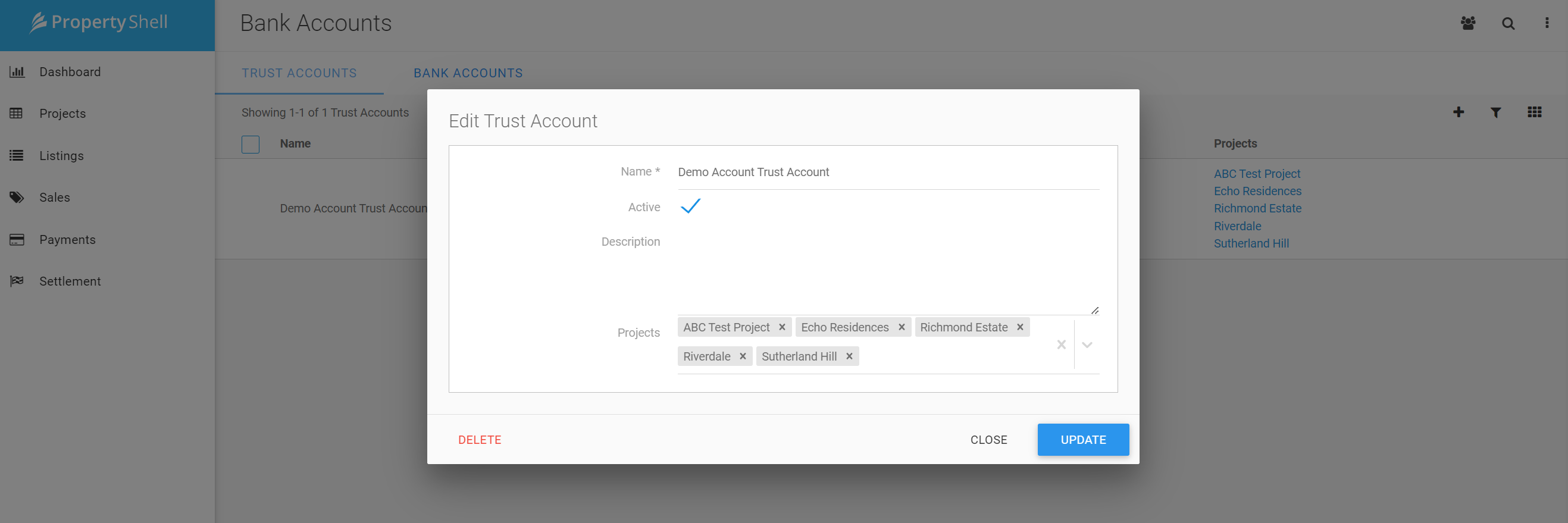
Was this article helpful?
That’s Great!
Thank you for your feedback
Sorry! We couldn't be helpful
Thank you for your feedback
Feedback sent
We appreciate your effort and will try to fix the article